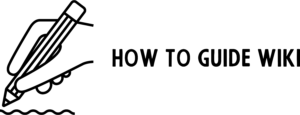Accidentally deleting photos from your iPhone can be frustrating, especially when they are permanently removed. Many users assume that once an image is deleted from the “Recently Deleted” folder, it’s gone forever. However, there are still ways to recover permanently deleted photos iPhone users may not be aware of. Whether through backups, recovery software, or professional services, you may still have a chance to retrieve lost images.
This guide explores every possible method to restore deleted pictures, ensuring you have the best shot at getting them back.
How Iphone Deletes And Stores Photos

Before attempting recovery, it’s crucial to understand how iPhones manage deleted photos. Knowing this will help determine the best approach for restoration.
How the “Recently Deleted” Album Works
When you delete a photo from your iPhone, it is not immediately erased. Instead, it moves to the “Recently Deleted” album, where it stays for 30 days before being permanently removed. If you’ve deleted a photo within this timeframe, you can restore it easily:
- Open the Photos app.
- Navigate to Albums > Recently Deleted.
- Select the photos you want to restore and tap Recover.
If the images are no longer in this folder, they are permanently deleted and require more advanced recovery methods.
What Happens When Photos Are Permanently Deleted?
Once a photo is removed from the Recently Deleted folder (either manually or after 30 days), it is no longer accessible through standard means. However, the data may still exist on the iPhone’s storage until it is overwritten. This is why quick action is critical when trying to recover deleted photos.
Ways to Recover Permanently Deleted Photos iPhone

If your photos are gone from the “Recently Deleted” folder, don’t lose hope. There are still several methods to recover them.
1. Restore from an iCloud Backup
If you have iCloud Backup enabled, your deleted photos may still be stored in a previous backup. However, this method requires resetting your iPhone, which means losing recent data.
Steps to Restore from iCloud Backup:
- Open Settings > General > Transfer or Reset iPhone.
- Select Erase All Content and Settings.
- Follow the setup process until you reach Apps & Data.
- Choose Restore from iCloud Backup and sign in to your iCloud account.
- Select a backup that was created before the photos were deleted.
If your most recent backup was made after the photos were deleted, they will not be recoverable using this method.
2. Recover from iTunes or Finder Backup
If you backed up your iPhone to a computer, you can use iTunes (Windows) or Finder (macOS) to restore your device. This method is similar to iCloud but requires a physical connection to your computer.
Steps to Restore from iTunes or Finder:
- Connect your iPhone to a computer via USB.
- Open iTunes (Windows/macOS Mojave or earlier) or Finder (macOS Catalina or later).
- Select your iPhone and click Restore Backup.
- Choose a backup from before the photos were deleted.
- Click Restore and wait for the process to complete.
Restoring from a backup will erase all recent data not included in the backup.
3. Use Third-Party Recovery Software
If you don’t have a backup, your best option may be third-party recovery software. These tools scan your iPhone’s storage to find traces of deleted files. Some popular options include:
- Dr.Fone – Data Recovery (iOS)
- iMobie PhoneRescue
- Tenorshare UltData
- EaseUS MobiSaver
How to Use Recovery Software:
- Download and install a trusted recovery tool on your computer.
- Connect your iPhone via USB.
- Run a deep scan for deleted photos.
- Select and restore any recoverable images.
Be cautious while using any third-party recovery tool. Not all recovery tools are legitimate. Always download from reputable sources to avoid malware.
4. Seek Professional Data Recovery Services
If software tools fail, your last option is a professional data recovery service. These companies specialize in retrieving lost data from devices. While costly, they offer the highest chance of success.
When to Consider Professional Recovery:
- Your iPhone was factory reset or severely damaged.
- You have no backups and software recovery didn’t work.
- The lost photos are extremely important and worth the investment.
Services like DriveSavers and Ontrack Data Recovery specialize in advanced iPhone data retrieval.
How to Prevent Future Photo Loss
While recovering permanently deleted photos on iPhone is possible, prevention is always better than cure. Here’s how to protect your photos from accidental deletion.
1. Enable iCloud Photos
iCloud Photos syncs images across all your Apple devices, ensuring they are backed up automatically. To enable it:
- Go to Settings > Your Name > iCloud > Photos.
- Turn on iCloud Photos.
2. Set Up Regular Backups
Make sure iCloud Backup is turned on:
- Navigate to Settings > Your Name > iCloud > iCloud Backup.
- Tap Back Up Now to create an instant backup.
3. Use Google Photos or Other Cloud Storage
For extra security, use services like Google Photos, Dropbox, or OneDrive to store your images. These platforms offer automatic backup options that keep your photos safe.
4. Archive Important Photos to a Computer or External Drive
Every few months, transfer your most valuable photos to a computer or external hard drive to ensure they are never lost.
Wrapping Up
Losing important memories can be stressful, but with the right approach, you can still recover permanently deleted photos iPhone users may think are gone forever. Whether you restore from a backup, use recovery software, or seek professional help, acting quickly increases your chances of success.
To avoid future issues, always enable automatic backups and consider storing photos in multiple locations. This way, you’ll never have to worry about losing precious memories again.
Frequently Asked Questions (FAQs)
Q1. Can I recover permanently deleted photos iPhone users remove from the “Recently Deleted” folder?
Yes, but only if you have an iCloud or iTunes backup. If not, you may need to use third-party recovery tools or professional data recovery services.
Q2. Does Apple provide an official way to recover permanently deleted photos on iPhone?
No, Apple does not offer a built-in recovery feature once a photo is permanently deleted. Your best options are restoring from a backup or using recovery software.
Q3. Can I recover permanently deleted photos on iPhone without a backup?
Yes, but only by using iPhone recovery software. If that fails, professional data recovery services may be your last option.
Q4. How can I prevent losing my iPhone photos permanently in the future?
Enable iCloud Photos, regularly back up your device to iCloud or iTunes, and use an additional cloud storage service like Google Photos or Dropbox.