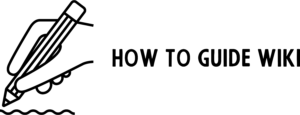You have newly bought a Samsung Phone – Samsung Galaxy A, M, or F series, and are excited by the automatically changing wallpapers or showing the latest news or upcoming events on the lock screen. These phones, whether top-range, mid-level, or entry-level, all come with preloaded apps, including Glance. The availability of Glance may vary based on your Samsung model and region. Though this is designed to enhance the experience of smart lock-screen, many people would like to have a clean lock-screen and want to disable this feature. Fortunately, Samsung enables you to turn off this feature on your phone.
Before browsing “how to turn off Glance in Samsung” to stop some amazing features like Samsung Glance Wallpaper, live wallpapers, or other Glance features, let’s glance at the valuable features available to users. You might be missing out on valuable benefits if you dismiss them too quickly.
So, let’s have a look at 5 interesting facts about why Glance is an amazing app
5 Interesting Facts About Glance In Samsung

-
A Hub Of Personalized Content:
Experience the power of a truly customized feed with Glance on your Samsung phone. It offers a wide range of feeds on entertainment, news, and viral content. It intelligently analyzes your usage to bring you entertainment snippets, news stories, and viral laughs perfectly created to suit your interests.
Forget the hassle of manually finding engaging content or opening multiple apps for updates. Glance delivers trending and relevant clips right to your wake-up screen for effortless enjoyment. This is one of the main reasons to pause your search on, “How to turn off Glance on Samsung” and instead, experience the magic of Glance.
-
Contains Vast Games Collections:
Do you love mobile gaming? Samsung Glance brings unlimited access to all popular and viral games of various genres like puzzles, sports, action, and so on. Enjoy maximum entertainment whenever and wherever without draining your phone’s memory.
Get rid of boredom by simply swiping the mini menu, instantly offering hits like Fruit Ninja and Subway Surfers for quick, endless fun – that too without downloading!
Quick Tip: Though most of the games are instantly playable, some exceptional games might ask users to visit the Google Play Store for further downloading. If you really like the game, then it is worth downloading it. Are you still searching for “how to turn off Glance in Samsung”? There is more to discover.
-
Shop Seamlessly Within Lockscreen:
Glance on Samsung phones offers one more amazing feature – the integrated shopping. Explore the exciting coupon deals, new product releases, and easily buy desired gadgets and accessories with built-in catalogs, even before unlocking the screen and eliminating the hassle of endless redirections. This makes your shopping more fun. But for some selected items, the users need to download the shopping app from the Play Store.
-
Cool Wallpaper Curation Offer:
In addition to its engaging infotainment, Glance on Samsung offers an interesting feature – automatically updating, high-resolution wallpapers. Enjoy high-resolution mobile backgrounds, including scenic escape, modern art, and so on. These wallpapers are curated as per each user’s artistic interests, appearing every time you activate your display without you having to do anything. This makes every moment with your device visually appealing, reflecting alluring backgrounds from an extensive and constantly growing catalog, and fresh images added daily based on usage analysis. Isn’t this too incredibly convenient to miss!
-
Live Videos:
In addition to amazing features like Samsung Glance wallpaper, the wide range of live video entertainment across multiple genres is another major reason for the popularity of Glance on Samsung phones. With Samsung Glance, your entertainment never stops!
We have only covered 5 main reasons why Glance offers an incredible experience before you dive into “how to turn off Glance in Samsung” and select the ways to disable this feature on Samsung phones. If you still want to turn this feature off, then let’s move further.
How To Turn Off Glance In Samsung?

To turn off the integrated Glance feature, follow these steps:
-
Navigate To Settings:
Go to Settings in your Samsung phone, which acts as a Control Center of your digital world.
-
Lock Screen Settings:
Now go to lock screen settings. From here the magic begins!
-
Find Glance Feature:
Look out for the Glance option. This is like a hunt for a treasure chest! A treasure filled with personalized wonders.
-
Toggle Off:
Ready to realize the Truth? Find the toggle button for Glance. Do you really want to disable it? Think twice! If you still want to turn it off, go ahead and turn it off. Follow the instructions as mentioned on your screen to confirm further actions.
Your search for “how to turn off Glance on Samsung” is completely executed.
Live wallpapers, quick updates about news and events, shopping and gaming features, etc will be stopped until one re-enables Glance.
With these simple steps you can partially or fully stop the Glance on Samsung as per your requirement without any difficulty.
Though these simple steps help you to turn off Glance on Samsung, it is always better to go deeper into the features of Glance. Don’t miss the entertainment, tools, and other facilities it provides according to the interest of the user 24/7, even before unlocking the phone by saving your time.
But it also depends upon users’ priority whether to pause or use it before making a firm decision.
However, if you change your mind, then re-activate the feature.
How To Activate Glance In Samsung Phone?
Want to activate the Glance feature again in Samsung phones? Try these steps:
-
Unlock Your Phone:
Switch on your Samsung phone and unlock it to access the home screen.
-
Head To Settings:
Go to the ‘Settings’ icon, located either on your home screen or within the app drawer, and open it.
-
Search For Lock Screen:
In the Settings menu, scroll down and check for the Lock Screen option and click on it.
-
Access Glance Settings:
Once you open the Lock Screen, with the biometrics and security section, look out for the Glance option.
-
Toggle Glance On:
After finding the Glance option, you will get the Toggle button. Slide the button to “On.”
-
Explore Customization:
In some Samsung devices, additional customization options are available for Glance. You can explore them and change the settings as per your choice.
-
Enjoy Glance:
You have now activated your Glance on Samsung. Lock your phone, and once you switch on your phone, Glance will greet you with incredible content.
Final Thoughts:
Glance is a great inbuilt app in Samsung devices that offers various features even without unlocking your phone. You will be welcomed with numerous wallpapers that change automatically, updates about news and events, and many more. But now you might be thinking whether to disable or not to disable Glance in Samsung. You can surely learn about “how to turn off Glance in Samsung Phone,” but why do you even want to do so?
Glance is more than just a lock screen feature – it is an experience, an introduction to magic in our day-to-day life. So before you search to disable this feature consider this – are you ready to lose that magic?
Samsung Glance is not just a feature, but it is a personalized vibe, a daily wonder that turns your phone into a wonderland. Want to disable or enable? The choice is yours. The Samsung Glance magic opens with every Unlock.
Your Feedback Is Welcomed.