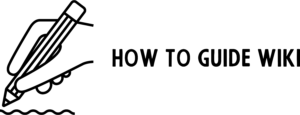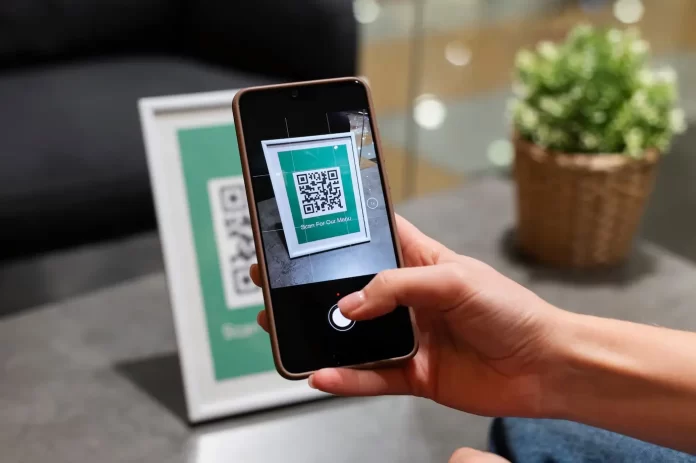QR codes are commonly used for sharing links, contact information, and more. However, sometimes you might find yourself with a screenshot containing a QR code and wonder how to scan it. Fortunately, there are simple ways to extract QR code data from images on both iOS and Android devices. In this article, we will guide you through the process of how to scan QR code from screenshot using built-in tools and third-party apps. By the end, you’ll know exactly how to access the information stored in a QR code, even if it’s embedded within a screenshot.
How To Scan QR Code From Screenshot in iOS

iOS offers a few ways to scan QR codes from screenshots, making it straightforward to extract the data you need. Let’s look at how you can do this using built-in features on your iPhone.
1. Using Live Text (iOS 15 and Later)
With the introduction of Live Text in iOS 15, Apple made it easier than ever to interact with text in photos, including QR codes. If you have an iOS device running iOS 15 or later, here’s how you can scan a QR code from a screenshot:
- Open the Photos app and locate the screenshot with the QR code.
- Tap the Live Text icon (a square with lines) that appears at the bottom-right of the image.
- Tap the QR code displayed in the photo. You’ll receive a notification with the link or content associated with the QR code.
- Simply tap on the notification to access the embedded information.
This method makes scanning QR codes from screenshots incredibly easy, as it doesn’t require a separate app and works directly within your Photos app.
2. Using the Camera App
Another way to scan QR codes from screenshots on iOS is by using the Camera app. Although the Camera app is primarily designed to scan QR codes in real-time, it can sometimes recognize QR codes from images on a screen. Here’s how you can do it:
- Open the Camera app and hold the screenshot containing the QR code in front of the lens.
- Your iPhone’s camera will recognize the QR code and prompt you with an action, like visiting a website or adding contact details.
This method isn’t as seamless as Live Text, but it can still be effective for scanning QR codes directly from screenshots.
Scanning QR Codes From Screenshots On Android Devices
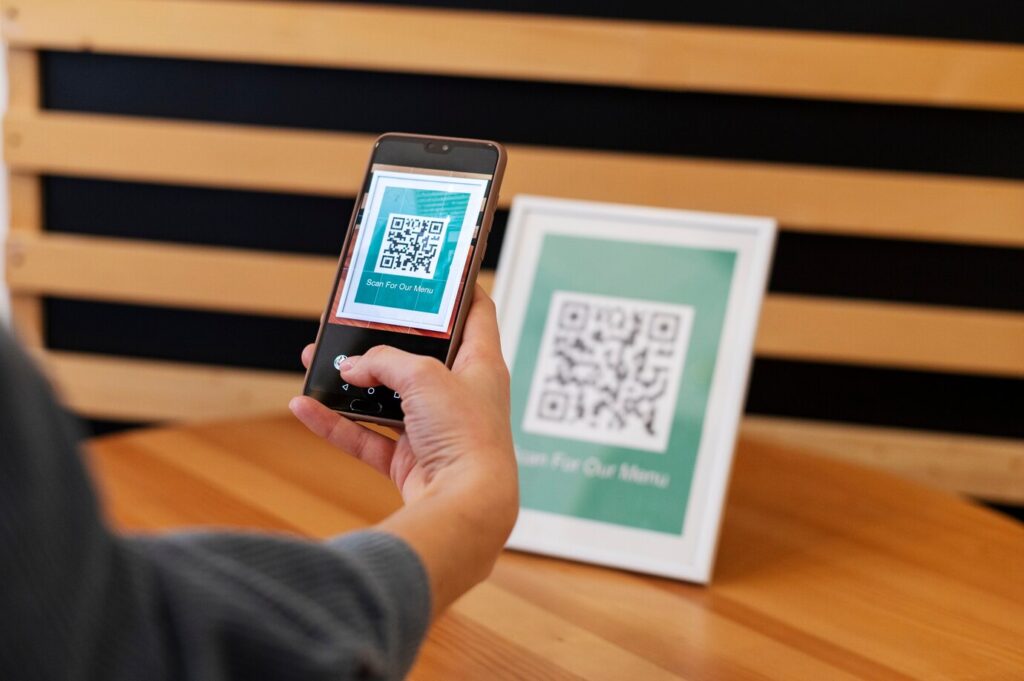
Android users also have access to several easy methods for scanning QR codes from screenshots. Whether using Google Lens or the Gallery app, Android offers flexibility for accessing QR code data from images. Let’s walk through how to do it on Android.
1. Using Google Lens
Google Lens is a built-in feature on most Android devices that can identify objects, text, and QR codes from images. To scan a QR code from a screenshot using Google Lens, follow these steps:
- Open the Google Photos app and locate the screenshot containing the QR code.
- Tap the Google Lens icon at the bottom of the screen.
- Google Lens will scan the image for any QR codes and display the embedded information such as a URL or text.
This method is quick and simple, and Google Lens works efficiently to recognize QR codes from images.
2. Using the Gallery App
You can also scan QR codes from screenshots using the Gallery app on your Android device. Many Android phones have built-in QR code scanning features in the Gallery app. Here’s how:
- Open the Gallery app and find the screenshot with the QR code.
- Tap the Share icon and select Google Lens from the list of sharing options.
- Google Lens will process the image and display the data embedded in the QR code, such as a website URL or contact info.
This method is convenient for users who prefer not to use Google Photos and want to scan QR codes directly from their image gallery.
Using Apps to Scan QR Codes from Screenshots
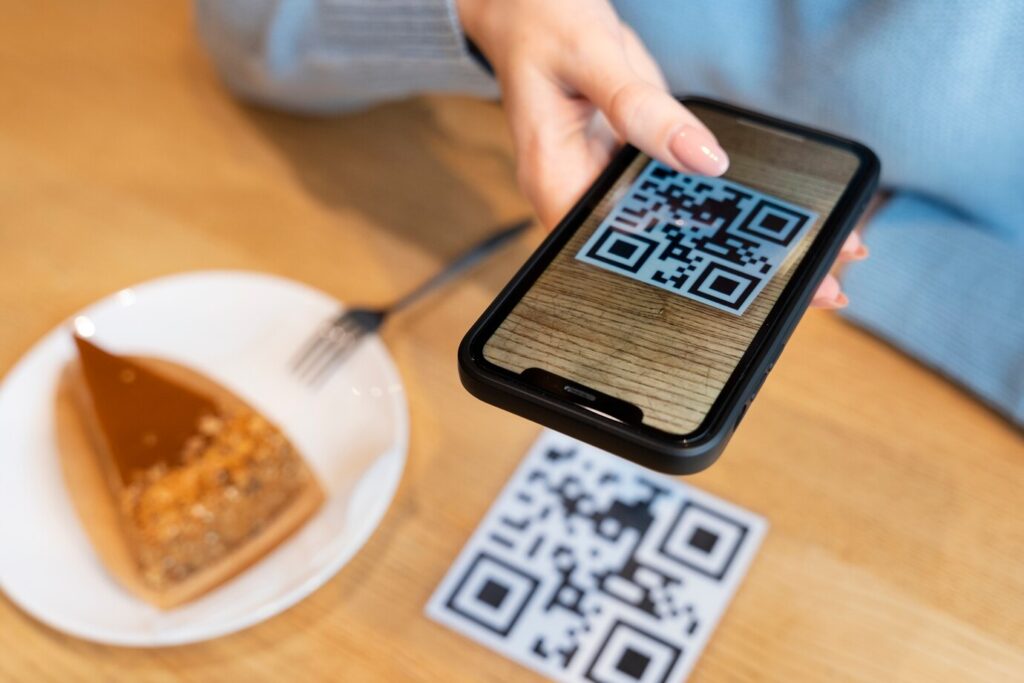
If the built-in tools on your device don’t provide the functionality to scan QR codes, there are a variety of third-party QR code scanning apps that can help you scan QR codes from screenshots. These apps are designed to work by allowing you to open an image from your gallery and extract the QR code data directly from it. You don’t need any special built-in features on your phone—just install the app and you’re ready to go.
Some Apps are:
- QR Code Reader: This app provides a simple interface for scanning QR codes from both images and live camera views. It supports multiple formats and works reliably.
- QR & Barcode Scanner: Known for its speed and ease of use, this app can scan QR codes from screenshots as well as real-time camera views. It’s a great option for scanning both QR codes and barcodes.
- QR Droid: A versatile app that allows you to scan QR codes from images, websites, and even contacts. It also integrates with Google Lens for enhanced scanning accuracy.
These apps are especially useful when your phone’s native tools aren’t up to the task, offering an easy and efficient way to scan QR codes from photos, screenshots, and other sources. Many of them are free to download and provide additional features like history logs, batch scanning, and more.
Wrapping Up
Learning how to scan QR code from screenshot is a valuable skill that can save you time and effort. Whether you’re using built-in tools like Live Text on iOS, Google Lens on Android, or third-party apps, extracting data from QR codes embedded in screenshots is simple and straightforward. These methods ensure you can access QR code information without needing the physical code, making it more convenient to scan and retrieve data. Always ensure the source is trustworthy to avoid security risks while scanning QR codes from screenshots. Now you’re equipped to scan QR codes effortlessly!