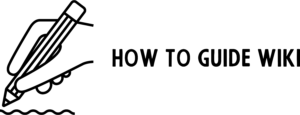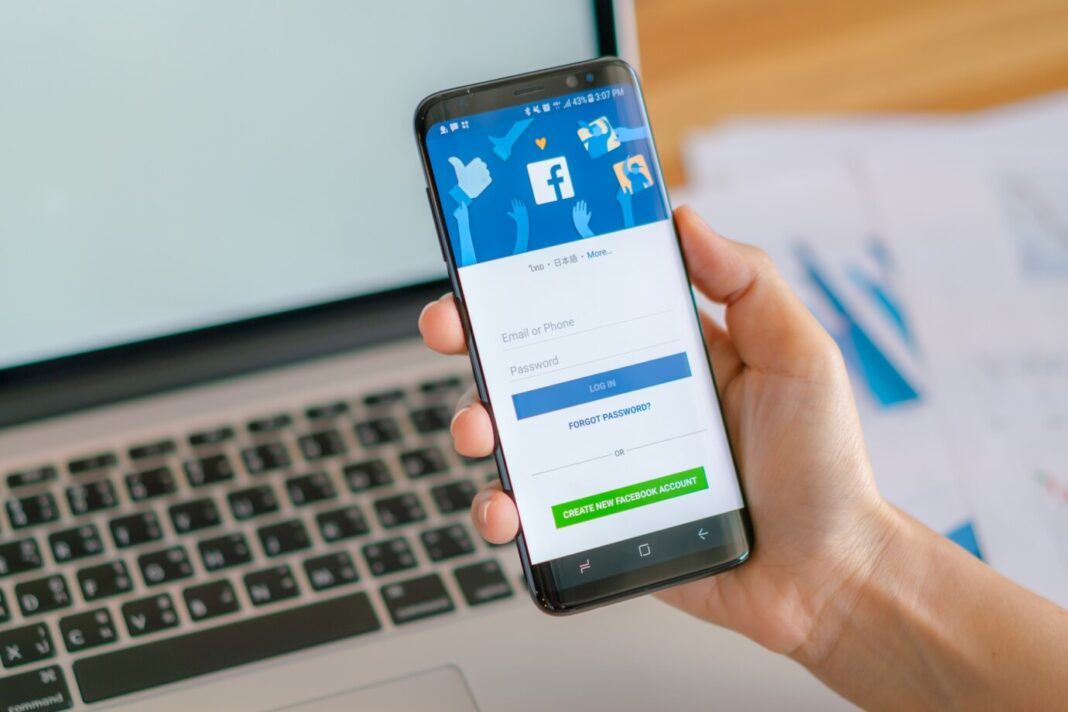Logging out from Facebook would seem like an easy thing, but it has fallen through the cracks of these times of automatic scrolling and tapping fingers. Whether you wish to switch between devices, take a break, or ensure that your account is secure, you log out from Facebook. Here is a no-nonsense guide on How to Log Out of Facebook step by step.
Why Bother Logging Out?
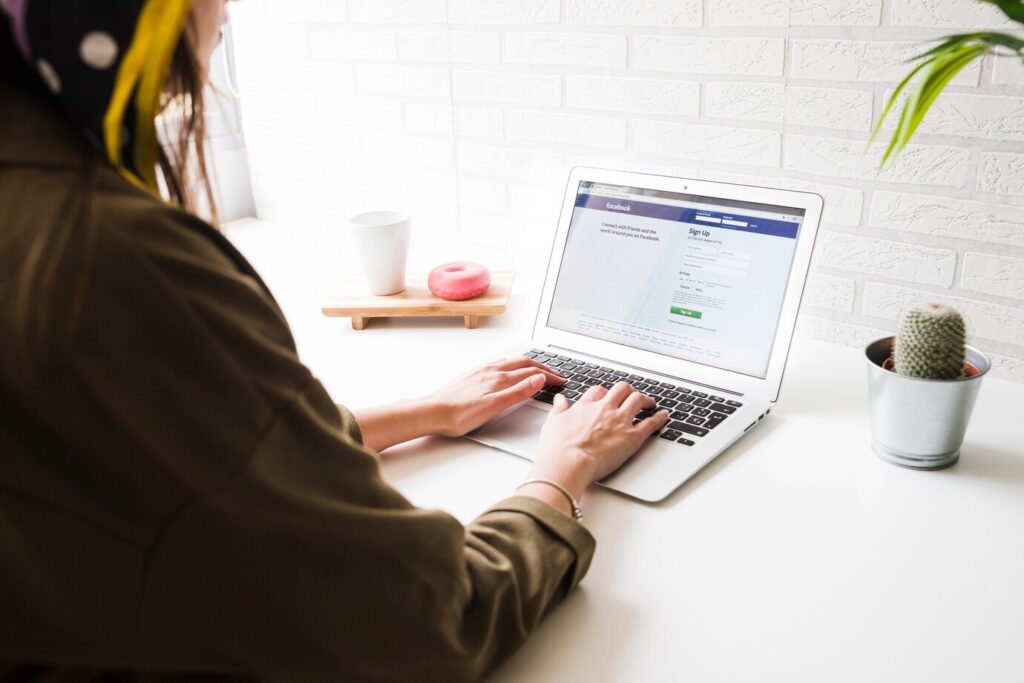
Before diving into How to Log Out of Facebook, let’s quickly touch on the “why”:
- Security: Remaining logged in on a shared or public computer may allow others to pry into your account.
- Privacy: Logging out ensures nobody posts a weird status or scrolls through your private messages.
- Peace of Mind: For those who like boundaries between online and offline life, logging out creates that space.
Logging Out from Your Phone
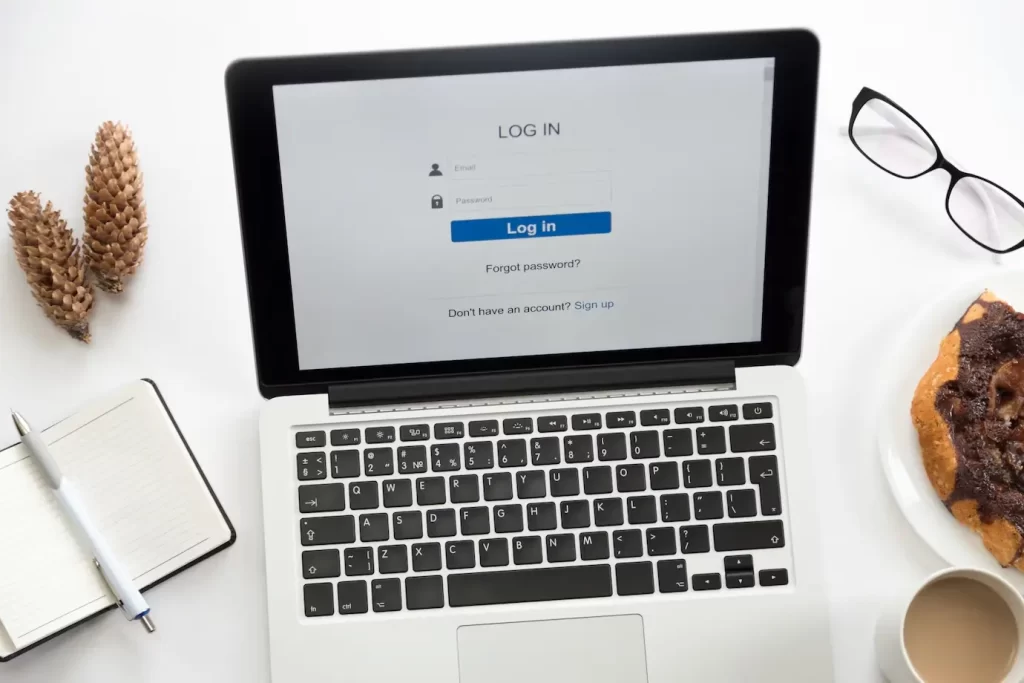
Let’s be honest, most of us spend more time on Facebook from our phones than from computers. Here’s how to log out of the app:
Android and iPhone
- Open the Facebook App: Tap that famous blue-and-white icon.
- Go to Menu: Locate the three horizontal lines (“menu”) in the top-right corner (Android) or bottom-right corner (iPhone).
- Scroll Down: You’ll need to scroll past options like “Settings & Privacy” or groups.
- Tap “Log Out:” It’s at the bottom of the menu. Just tap it, confirm, and you’re done.
Pro Tip:
If you use the lightweight version of the Facebook app, Facebook Lite, then the steps are basically identical. Same menu, the same location, just with a simpler interface.
Logging Out on a Computer
For those who’ve got Facebook open in a browser, here’s How to Log Out of Facebook:
- Go to the Top Right Corner: Find your profile picture or a downward-facing arrow.
- Click It: A drop-down menu will open.
- Find “Log Out” at the Bottom: Click on it, and you’ll be logged out immediately.
Remote Logout: When You’ve Forgotten to Log Out
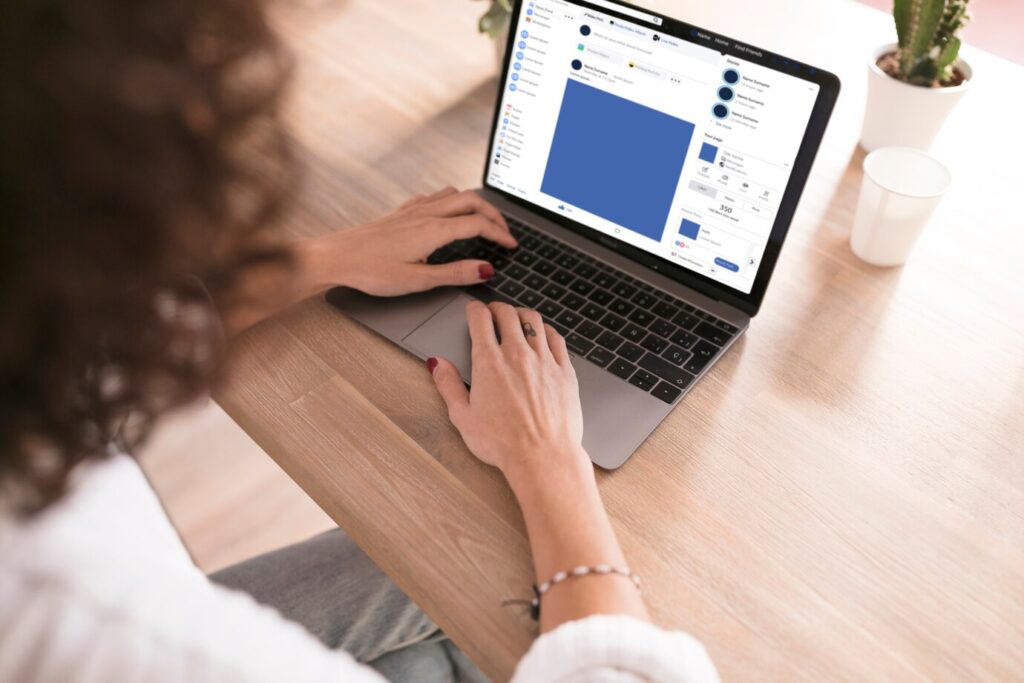
Do you ever log in with your office computer, with your friend’s tablet or some other person’s cell phone and then later recall you forgot to logout? Facebook has got you covered; it allows you logout even remotely:
On Mobile:
- Launch the Facebook App;
- Select Menu > Settings & Privacy > Settings;
- Now on Security, tap Security and Login.
- You will look for the section called “Where You’re Logged In”. Tap See More to display the list.
- Locate the device you want to log out from and select the three dots next to it
- Tap Log Out
On Desktop:
- On the right-hand side select your Profile Picture or select the Down Arrow
- Move to Settings & Privacy and then tap on Settings on the left-hand side
- Again on the left-hand select Security and Login.
- Look for the Where You’re Logged In section. Each entry shows a device, location, and time.
- Click the three dots next to the device and hit Log Out.
Logging Out of Facebook Messenger
You may have tried to log out of Messenger and seen that there is no clear “Log Out” button. Here’s how to do it:
On Android:
- Open Settings on your phone.
- Scroll to Apps and tap on Messenger.
- Tap Storage and then tap Clear Data or Clear Storage.
- Open Messenger again. It’ll ask you to log in.
On iPhone:
- Open the Facebook app.
- Log out of Facebook as explained above.
- This step will automatically log you out of Messenger too.
A Few Handy Tips
- Save Your Password: If you’re logging out frequently but don’t want to retype your password every time, use a secure password manager.
- Check for Unfamiliar Devices: If you’re on the “Where You’re Logged In” screen, keep an eye out for any logins you don’t recognize. If something seems fishy, change your password immediately.
- Don’t just close the app: Simply closing the Facebook app will not log you out. Just make sure to take the right steps.
Why Not Stay Logged In?
You might be thinking, “Do I really need to log out?” the answer is:
- If you use your own device that nobody else touches, it is fine to stay logged in.
- If you are going to share or use a public computer/device, it’s non-negotiable, you need to log out.
Conclusion
Logging out is like closing a chapter for the day. It’s not only about security but also mentally checking out from the constant updates, notifications, and scrolling. Now that you have this guide, you can log out of Facebook whenever and wherever with ease.
So go ahead, take a digital breather or switch accounts. And if you ever need a refresher, this guide on How to Log Out of Facebook will be here waiting for you.
FAQs On Logging Out of Facebook
Q1. How can I log out of Facebook from my phone?
A: Open the Facebook application. On the menu click three lines, scroll down and click “Log Out.”
Q: So does logging out of Facebook also log me out of Messenger?
A: It does not. For Messenger, you’ll need to clear data on Android and sign out of the Facebook app on your iPhone.
Q: So if I just hit close without logging out am I still logged in
A: Quitting the app doesn’t log you out. You remain logged in until you log out manually.
Q: How do I see if I’m still logged in elsewhere?
A: Go to “Security and Login” in your Facebook settings. You’ll see a list of where you’re logged in.