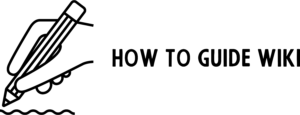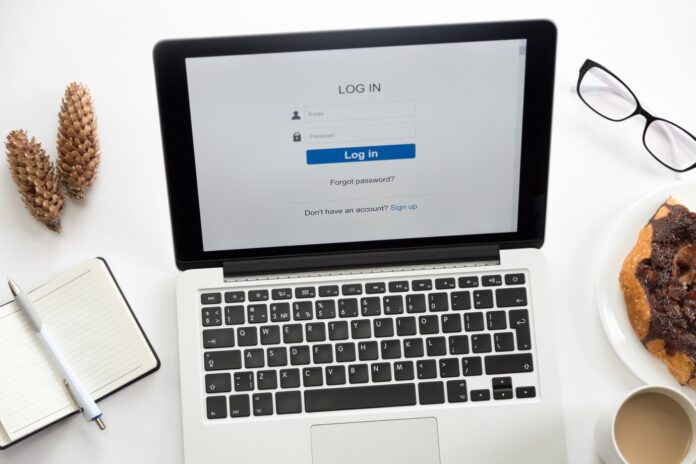Deleting your Facebook account can feel like a daunting task, especially if you’ve been using the platform for years. Whether you’re looking to protect your privacy, reduce screen time, or simply move on to other platforms, this guide will walk you through the process step by step. We’ll also answer common questions and cover related topics to ensure you have all the information you need.
Deleting vs. Deactivating Your Facebook Account
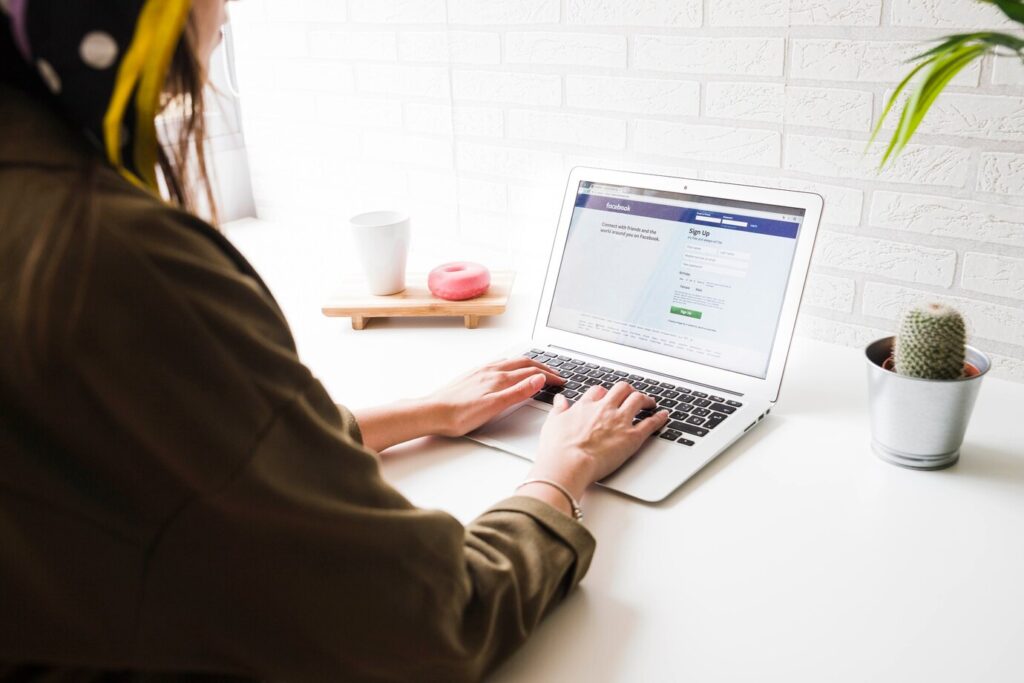
Before proceeding, it’s essential to understand the difference between deleting and deactivating your account:
- Deactivating: This temporarily disables your profile. Your data remains stored, and you can reactivate your account anytime.
- Deleting: This permanently removes your account and all associated data. Once deleted, it cannot be recovered.
How to Deactivate Your Facebook Account
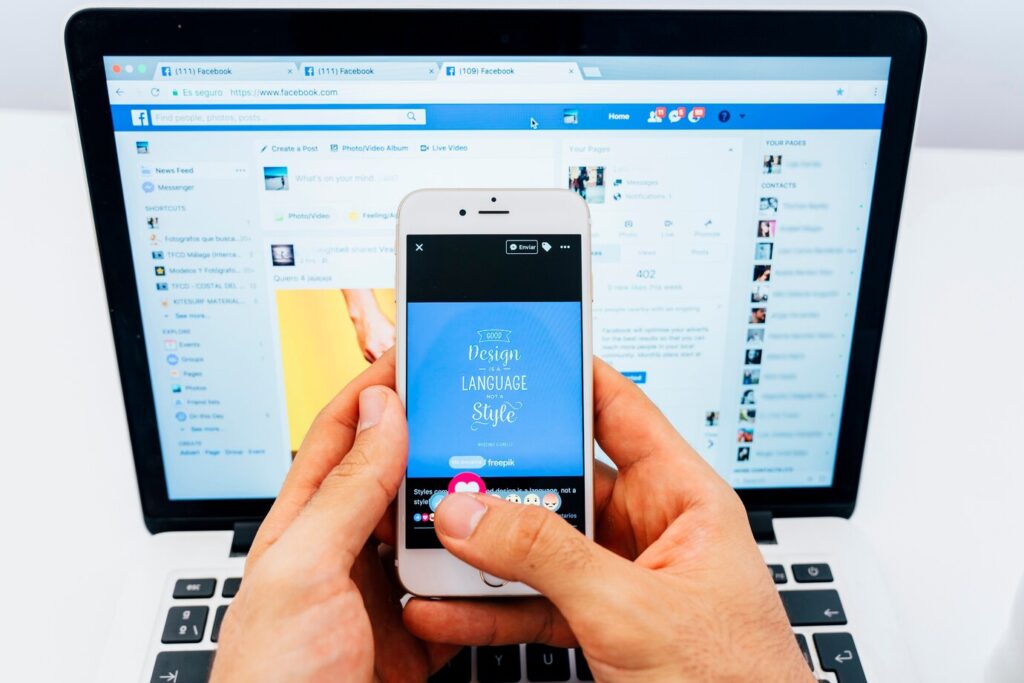
If you’re unsure about permanently deleting your account, you can deactivate it temporarily:
- Log in to your Facebook account.
- Click the Menu icon (three horizontal lines) in the top-right corner.
- Navigate to Settings & Privacy > Settings.
- Select Your Facebook Information > Deactivation and Deletion.
- Choose Deactivate Account and follow the on-screen prompts.
How to Permanently Delete Your Facebook Account
To delete your account permanently, follow these steps:
-
Backup Your Data
Before deleting your account, consider downloading a copy of your data. This includes photos, posts, messages, and other information. Here’s how:
- Go to Settings & Privacy > Settings.
- Select Your Facebook Information > Download Your Information.
- Choose the data categories you want to download and click Create File.
- Once the file is ready, you’ll receive a notification to download it.
-
Access the Deletion Page
Facebook doesn’t make the deletion option immediately obvious. Use this direct link to access the account deletion page: facebook.com/help/delete_account.
-
Initiate the Deletion Process
- Log in to your account.
- Click Delete Account and follow the on-screen instructions.
- Enter your password when prompted to confirm the deletion.
-
Wait for the Deletion to Complete
Facebook delays the deletion process for 30 days. During this time, you can cancel the deletion by logging back into your account. After 30 days, your account and all associated data will be permanently deleted.
Frequently Asked Questions
-
Q What happens to my data after deletion?
Facebook retains some data for legal and technical purposes, but your profile, posts, and personal information will no longer be accessible.
-
Q Can I recover my account after deleting it?
You can cancel the deletion process within 30 days. After that, recovery is impossible.
-
Q What happens to Messenger if I delete my Facebook account?
Deleting your Facebook account also deletes your Messenger account. If you wish to use Messenger without Facebook, deactivate your account instead.
-
Q Will my comments and messages disappear?
Your comments on others’ posts will disappear, but messages sent to others will remain in their inbox.
Conclusion
Deleting your Facebook account is a significant decision, but the process is straightforward if you follow the steps outlined above. Ensure you back up important data and understand the implications before proceeding. Whether you’re stepping away for a break or leaving the platform for good, knowing how to manage your digital presence is empowering.