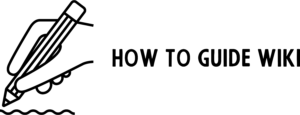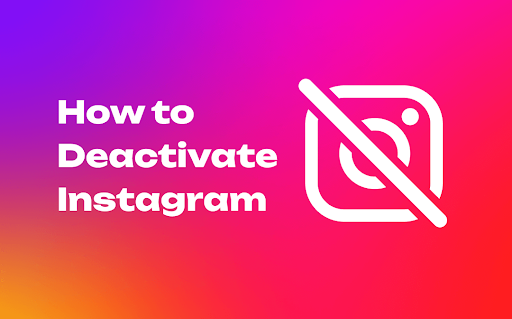Whether you’re looking to take a break from social media or need time to focus on other priorities, deactivating your Instagram account is a straightforward process. This guide will walk you through the steps for temporary deactivation, address common questions, and provide related information to help you manage your Instagram account effectively.
Deactivating vs. Deleting Instagram
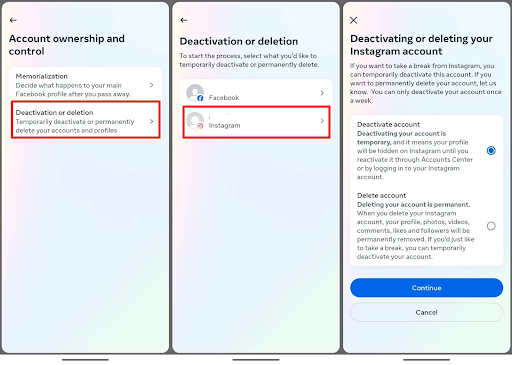
Before proceeding, it’s essential to understand the difference between deactivating and deleting your account:
- Deactivating: Temporarily disables your account. Your profile, photos, comments, and likes will be hidden but not deleted. You can reactivate your account anytime by logging back in.
- Deleting: Permanently removes your account and all associated data. This action cannot be undone.
How to Temporarily Deactivate Your Instagram Account
Instagram’s temporary deactivation option allows you to step away without losing your account permanently. Follow these steps:
Step 1: Log in to Instagram on a Web Browser
Deactivation cannot be done through the Instagram app. Use a web browser on your computer or mobile device:
- Go to instagram.com and log in.
- Navigate to your profile by clicking your profile picture in the top-right corner.
Step 2: Access Account Settings
- Click Edit Profile next to your username.
- Scroll to the bottom and select Temporarily disable my account.
Step 3: Provide a Reason for Deactivation
- Instagram will ask, “Why are you disabling your account?” Select a reason from the dropdown menu.
- Re-enter your password to confirm your choice.
Step 4: Confirm Deactivation
Click Temporarily Disable Account. Your account will be deactivated immediately, hiding your profile and content from other users.
How to Reactivate Your Instagram Account
Reactivation is simple and can be done anytime:
- Open the Instagram app or website.
- Log in using your username and password. Your account will be restored, and all your data will be visible again.
Frequently Asked Questions
-
Q Can I deactivate Instagram from the app?
No, deactivation is only possible through a web browser. The app does not support this feature.
-
Q How often can I deactivate my account?
Instagram allows deactivation only once per week. If you reactivate your account, you must wait seven days to deactivate it again.
-
Q What happens to my data during deactivation?
Your data remains intact and is stored securely by Instagram. It will be visible again when you reactivate your account.
-
Q Can others see my profile while it’s deactivated?
No, your profile, posts, and comments will be hidden until you reactivate your account.
How to Permanently Delete Instagram
If you’re ready to permanently delete your Instagram account, follow these steps:
Step 1: Backup Your Data
Before deleting your account, consider downloading a copy of your data:
- Go to Settings > Privacy and Security > Download Data.
- Enter your email and follow the link sent to download your data.
Step 2: Access the Account Deletion Page
Use this direct link: Delete Your Account.
Step 3: Provide a Reason and Confirm
- Choose a reason for deleting your account.
- Re-enter your password and click Delete [username].
Your account will be permanently deleted after 30 days.
Instagram Privacy Tips
Enhance your account security and control who sees your content with these tips:
- Set Your Account to Private:
- Go to Settings > Privacy and toggle on Private Account.
- Manage Followers:
- Remove followers who you no longer wish to share your content with.
- Control Tags and Mentions:
- In Settings > Privacy, manage who can tag or mention you.
- Enable Two-Factor Authentication:
- Add an extra layer of security under Settings > Security > Two-Factor Authentication.
- Review Third-Party Apps:
- Revoke access to apps you no longer use under Settings > Security > Apps and Websites.
How to Manage Social Media Usage
Balancing your online presence with daily life is essential. Here are some strategies:
- Set Time Limits:
- Use Instagram’s Your Activity feature to set daily usage reminders.
- Turn Off Notifications:
- Reduce distractions by managing push notifications in Settings > Notifications.
- Schedule Social Media Breaks:
- Dedicate specific times for social media use to avoid overindulgence.
- Curate Your Feed:
- Follow accounts that inspire you and unfollow those that cause stress or negativity.
- Engage in Offline Activities:
- Pursue hobbies, exercise, or spend time with loved ones to reduce reliance on social media.
Alternatives to Deactivation
If you’re unsure about deactivating your account, consider these alternatives:
- Log Out of the App: Simply log out to take a break without altering your account settings.
- Turn Off Notifications: Manage your push notifications in settings to reduce distractions.
- Set Privacy Restrictions: Change your account to private or use features like “Close Friends” to limit interactions.
Conclusion
Deactivating your Instagram account is a simple way to take a break without losing your content and connections. For those looking for a permanent solution, deleting your account ensures your digital footprint is minimized. By enhancing your privacy and managing social media usage effectively, you can maintain a healthier relationship with Instagram and other platforms. Explore our related guides for more insights.