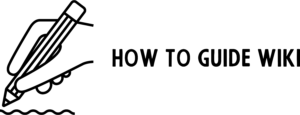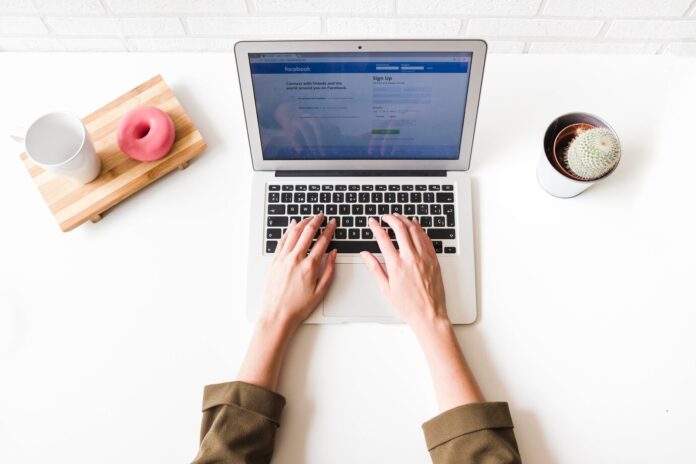Changing your name on Facebook is a simple process, whether you’ve recently married, want to use a nickname, or just prefer a different name online. This guide provides a detailed walkthrough on how to update your name, covers Facebook’s name change policies, and answers common questions to help you navigate the process smoothly.
Understanding Facebook’s Name Policies
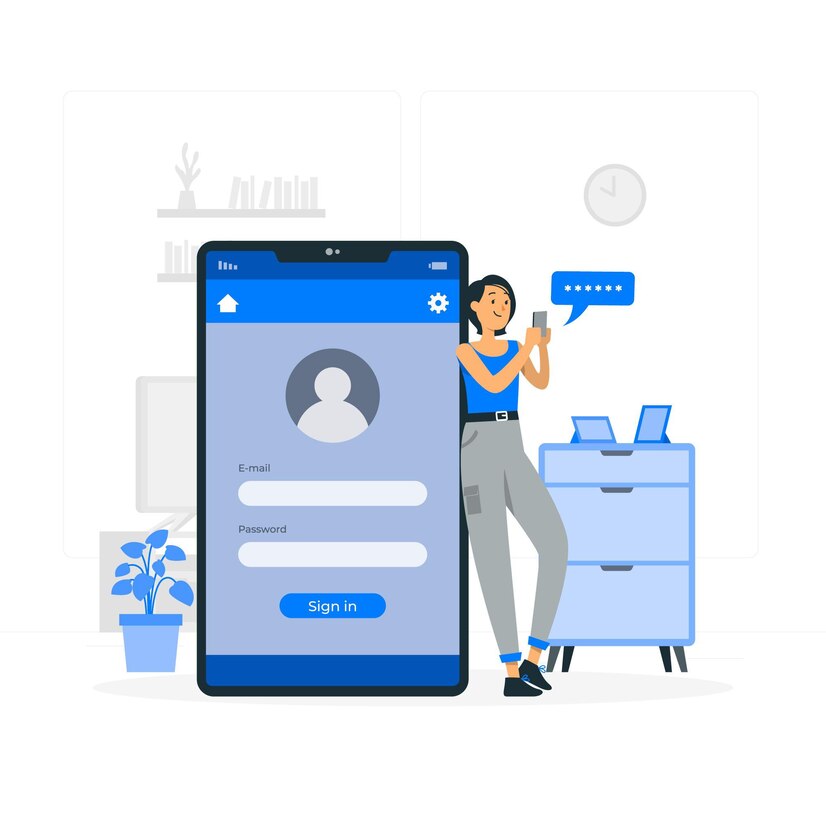
Before making any changes, it’s important to know Facebook’s guidelines for acceptable names:
-
Real Name Requirement:
- Facebook encourages users to use the name they go by in everyday life.
-
Prohibited Elements:
- Symbols, numbers, unusual capitalization (e.g., “JoHn”), repeating characters, or punctuations are not allowed.
-
Restricted Content:
- Titles such as professional designations (e.g., Dr., Prof.) or offensive/explicit words cannot be included.
-
Frequency of Changes:
- You can only change your name once every 60 days.
-
Proof of Identity:
- In certain cases, Facebook may require documents to verify your name.
Steps to Change Your Name on Facebook
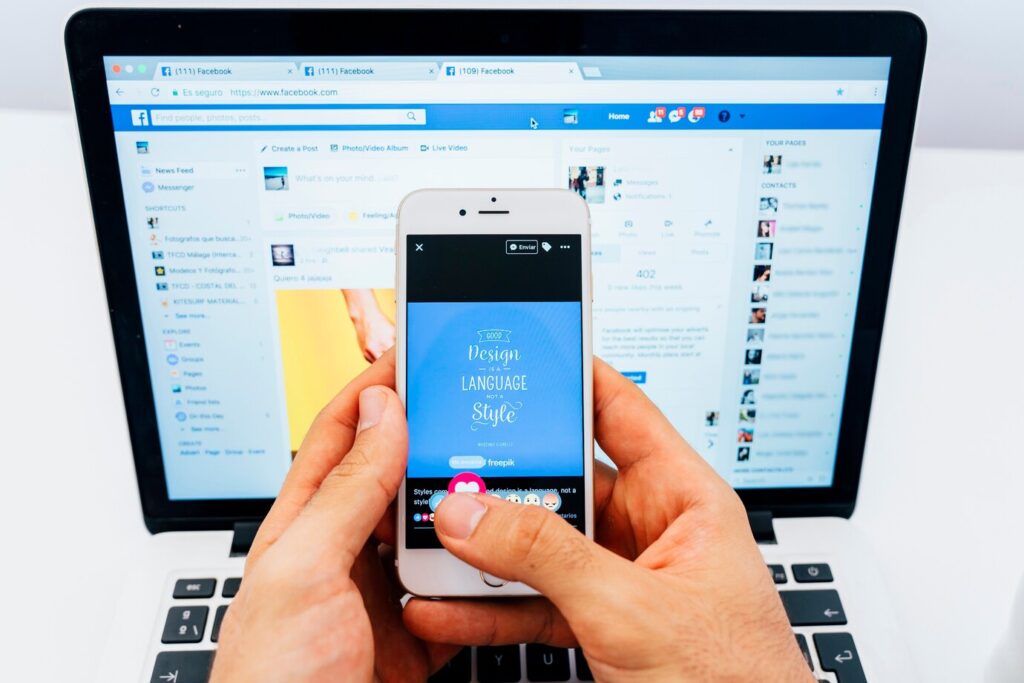
Step 1: Log in to Your Facebook Account
- Open the Facebook app or website.
- Enter your credentials and access your account.
Step 2: Access Settings
- On the Facebook homepage, click on the profile icon in the top-right corner.
- From the dropdown menu, select Settings & Privacy > Settings.
- Navigate to the Personal Information section.
Step 3: Edit Your Name
- Click Name under the Personal Information section.
- Enter your new First Name, Middle Name (optional), and Last Name.
- Preview your new name to ensure it appears as intended.
Step 4: Save Changes
- Click Review Change to proceed.
- Choose how your name will appear (e.g., “First Last” or “Last First”).
- Enter your Facebook password to confirm.
- Click Save Changes to update your name.
Step 5: Wait for Approval
- Facebook may review your name change request. This process typically takes a few minutes but could take up to 24 hours.
Frequently Asked Questions
-
Q Why can’t I change my name?
You may have recently changed it (within 60 days).
Your name violates Facebook’s policies.
Facebook may require additional verification.
-
Q Can I use a nickname or maiden name?
Yes, as long as it follows Facebook’s naming rules. You can also add other names (e.g., maiden name or nickname) in the Details About You section.
-
Q What happens to my profile after changing my name?
Your new name will appear on your profile and in search results. Friends and followers will still recognize your account.
-
Q Can I revert to my old name?
Yes, but you must wait 60 days or contact Facebook’s support team for assistance.
Tips for Choosing a New Name
- Be Consistent: Use the same name across all platforms to maintain your personal brand.
- Avoid Unnecessary Changes: Frequent name changes can confuse your friends and followers.
- Check Privacy Settings: After changing your name, review your privacy settings to ensure your account remains secure.
Additional Information
Adding Other Names
If you want to display a nickname, maiden name, or professional title alongside your name:
- Go to your profile and click About.
- Navigate to the Details About You section.
- Click Add a nickname, a birth name, or other names.
- Enter the name and select its visibility.
- Click Save Changes.
Changing Your Name on Facebook Business Pages
If you manage a Facebook Page and want to update its name:
- Go to the Page.
- Click Settings > Page Info.
- Enter the new name under the “Name” field.
- Submit your request for approval.
Conclusion
Changing your name on Facebook is a straightforward process, provided you adhere to the platform’s naming policies. Whether it’s for personal reasons or rebranding purposes, updating your name can help you better reflect your identity online. For additional support or to explore more Facebook features, visit Facebook’s Help Center.