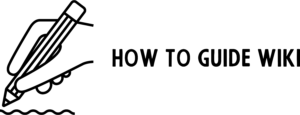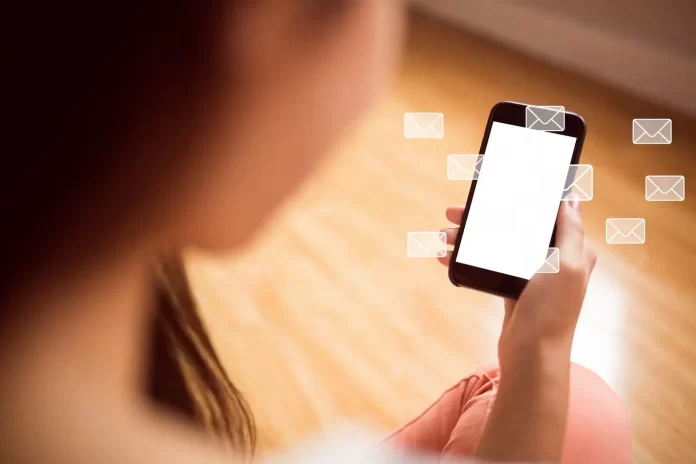Pop-ups are small windows that can suddenly appear on your screen, often used to show important content like forms, media, or notifications. While many people associate pop-ups with annoying ads, they are essential for accessing certain features on websites. By default, pop-ups are blocked on iPhones, but there are times when you might need to allow them to properly interact with some sites. In this guide, we will explain how to allow pop ups on iPhone, what you need to consider before enabling them, and how to manage the settings in different browsers.
What Are Pop-Ups?
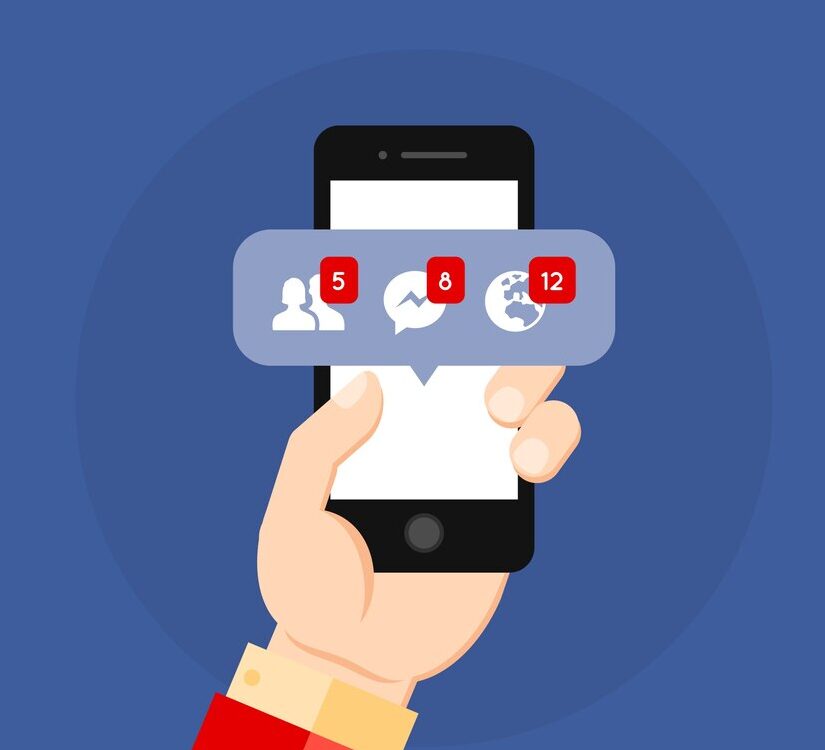
Pop-ups are additional windows that open automatically without your direct input when visiting certain websites. They can serve different functions, such as displaying login forms, showing extra information, or running multimedia content. Though commonly used for ads, pop-ups can also be helpful, such as when websites use them to authenticate users, display videos, or alert visitors about updates. However, many people disable pop-ups because they can be disruptive and are often associated with unwanted content.
Why You Might Need to Allow Pop-Ups

Some websites rely on pop-ups to function correctly. Without pop-ups, you may miss out on important features like login screens, multimedia, or messages. Here are some common reasons why you might need to enable pop-ups on your iPhone:
- Login or Authentication: Websites often use pop-ups to display secure login forms or to verify your identity.
- Interactive Content: Some websites rely on pop-ups to show videos, images, or chat windows that are essential for the user experience.
- Notifications and Alerts: Pop-ups can be used to inform users about important updates, offers, or messages.
By allowing pop-ups for trusted websites, you ensure you can access all these essential features.
How to Allow Pop Ups on iPhone: Simple Steps

Allowing pop-ups on your iPhone depends on the browser you are using. While Safari is the default browser, many people also use Chrome or Firefox. Here’s how to modify the pop-up settings for each:
For Safari Browser:
- Open Settings: Launch the Settings app on your iPhone.
- Go to Safari: Scroll down and tap on Safari.
- Disable Pop-Up Blocker: Under the General section, find Block Pop-ups and toggle it off. Once this is turned off, Safari will no longer block pop-ups.
Disabling this setting will allow pop-ups to display, which could include login forms or multimedia. Keep in mind that this may also allow pop-ups used for advertising, so it’s best to enable it only when necessary.
For Google Chrome:
- Open Chrome: Open the Chrome app on your iPhone.
- Access Settings: Tap the three-dot menu icon at the bottom-right corner and select Settings.
- Allow Pop-Ups: Scroll down to Content Settings and find Block Pop-ups. Toggle it off to permit pop-ups.
In Chrome, you can also choose to allow pop-ups on a site-by-site basis, giving you more control over which websites can use pop-ups.
For Mozilla Firefox:
- Open Firefox: Launch the Firefox app on your iPhone.
- Go to Settings: Tap the three-line menu icon and select Settings.
- Disable Pop-Up Blocker: Scroll down to Block Pop-Up Windows and toggle it off.
With the pop-up blocker disabled, you can now allow pop-ups from the sites you visit, which might include essential features like login forms or media players.
Things to Keep in Mind Before Allowing Pop-Ups
While enabling pop-ups can enhance your browsing experience, it comes with potential risks. It’s important to understand the impact of allowing pop-ups and make informed decisions.
Security Concerns
Enabling pop-ups exposes you to the risk of encountering malicious websites. Some pop-ups can be used for phishing or to spread malware. Therefore, it’s crucial to only enable pop-ups on trusted websites. If you’re unsure about a site’s credibility, it’s best to keep the pop-up blocker enabled.
Browsing Experience
Pop-ups, especially those used for advertising, can disrupt your browsing. They may open unexpectedly, blocking your view or causing delays. While some sites rely on pop-ups for functionality, many use them excessively for ads, making the experience unpleasant. Use pop-up settings wisely, enabling them only when necessary to avoid cluttering your screen.
Site-Specific Pop-Up Management
In most browsers, pop-up settings apply to all websites globally. However, some browsers let you control pop-ups on a per-site basis. This way, you can allow pop-ups only on trusted sites, ensuring that you’re not bombarded by ads on other websites. Check your browser’s settings to see if this option is available.
Wrapping Up
Allowing pop-ups on your iPhone can be useful when accessing essential features, such as login screens, multimedia, or notifications. However, it’s important to exercise caution and only allow pop-ups from trusted websites. Keep pop-ups enabled when necessary, but be sure to disable them after you’re done to maintain a secure and uninterrupted browsing experience.
Now that you know how to allow pop ups on iPhone, you can manage these settings based on your browsing needs while keeping your device secure. Always be mindful of the sites you enable pop-ups on to avoid unnecessary risks.
Frequently Asked Questions (F.A.Qs)
Q1.Why are pop-ups blocked on my iPhone?
Pop-ups are typically blocked by default to improve your browsing experience and prevent unwanted interruptions. You can change this setting if necessary.
Q2. How do I disable the pop-up blocker on my iPhone?
You can disable the pop-up blocker by adjusting the settings in Safari or other browsers like Chrome and Firefox, allowing pop-ups for specific websites.
Q3. Can pop-ups harm my iPhone?
While some pop-ups are harmless, others can be used to deliver malware or phishing attempts. Always ensure you trust the website before allowing pop-ups.
Q4. How to allow pop ups on iPhone for specific websites?
Some browsers, like Google Chrome, let you manage pop-up settings on a per-site basis, allowing you to enable them only for trusted websites.
Q5. Are all pop-ups on iPhone necessary?
Not all pop-ups are essential, but some websites use them for important functions, like logging in or displaying interactive content. Adjust pop-up settings based on your needs.